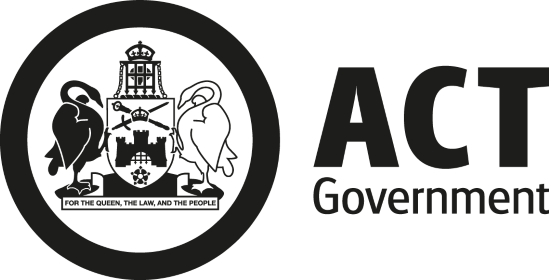Frequently Asked Questions
This page lists the most frequently asked questions by users of the website, as well as some tips. If you don't find an answer here, use the request support feature. If your query relates to a tender then follow up with the designated contact person for that tender.
There is no cost to access the Tenders ACT website. You can download RFx documentation and upload RFx responses online free of charge.
RFx means a Request for Tender, Request for Quotation, Request for Proposal or Request for Expression of Interest sought by the Territory.
No. Only ACT Government open procurement opportunities are advertised on this site.
- At the Tenders ACT home page, Click on the ‘Sign Up’ button;
- Read and then accept the Terms of Use;
- Fill in the online registration.
(Note: Identify a primary contact for your organisation, ensure the Legal Name is provided as it is registered with the Australian Securities and Investments Commission, and if you are unsure which UNSPSC code applies, select “All”). You can edit these details later. - Click on the Register button;
- If any of the data is missing or incorrect you will see a warning message with errors highlighted in red text. Please review and correct;
- If a user with your name or email address already exists, you will receive a warning message. Please contact the Tenders ACT Team on +61 02 6207 7377 to investigate;
- If everything is ok you will go to the next page, check the data and then click on the register button again and you will receive an email within 20 minutes with the user name you entered and a temporary password; and
- Once you log on using these details, you will need to change the password to your permanent password. Passwords must be a minimum of 10 characters and must include at least one character from any three of the four character sets: upper case, lower case, numeric, non-alphabetic.
As a registered user of Tenders ACT, you must maintain and update your information as required to ensure that your profile has the most up to date and accurate contact details and primary contact details. This is important to ensure that your organisation receives notifications of tenders that may be on interest.
When an Organisation completes the online registration to become a Registered User on Tenders ACT the system will only identify the first contact as ‘Primary Contact’ and by default, the ‘Primary Contact’ for the organisation.
The ‘Primary Contact’ will be the contact within the organisation to receive e-mail alert notifications for all RFx opportunities released by the ACT Government.
There can only be one ‘Primary Contact’ per organisation or ABN, however there can be additional users and these accounts provide visibility over tenders and the ability to view tenders and download documents.
A primary contact for your organisation is required to act as a single point of contact for correspondence relating to RFx opportunities.
Each organisation can only have one primary contact. The primary contact will be able to:
- add additional users by going to the Administration “Edit My Business” menu and selecting “Add Person”.
- transfer their primary contact role to another person.
- delete other users who no longer work for their organisation.
If a primary contact has left your organisation, please phone the Tenders ACT Team on +61 2 6207 9700
By default, the Primary Contact for an organisation will receive email alert notifications for all tender opportunities released by the ACT Government that match the subscription profile established for the business.
Additional Users of the system associated with that business will not receive notifications by default.
Additional users within an organisation have the option to either:
- Not receive email notifications (in which case no further action is required); or
- Establish a personalised search and alert profile to receive notifications relevant to their interests (see below)
Establishing Personalised Notification Profiles
Log in to Tenders ACT
Once logged in, select the Search function
Scroll down the page to the Search Criteria section, and enter the criteria by which you wish to be notified (this can include UNSPSC codes, keywords, procurement categories, and/or request types).
Once you have selected the search criteria press the Search button.
Once you select Search, all tenders that match the selected criteria will be displayed.
Give the search profile a name and press the Save Search button under the Profiles heading to save this search profile
Once you press Save Search the profile will be listed under the Profiles heading.
Check the Alert On button to enable email alerts for this search profile.
Repeat the above steps as necessary to cover all criteria that you wish to be alerted to, you can setup multiple notification profiles under each user and profiles can also be deleted if you no longerwish to receive notifications by clicking the next to the notification profile.If you have any difficulty with the above steps, contact the Tenders ACT team by phone at +61 2 6207 7377 or via email at [email protected]
RFx opportunities are advertised on the “Open Tenders” page of Tenders ACT. Registered users will also receive an email notification of new RFx that have been released. These email notifications are based on the UNSPSC/Product Codes selected against the organisation’s profile created and the Personalised Notification Profile.
By default, the Primary Contact for an organisation will receive email alert notifications for all RFx opportunities released by the ACT Government that match the subscription profile established for the organisation.
Additional Users can create personalised notification profiles to allow them to receive notification alerts. These alerts can be the same as (or different to) the main business profile and users can create multiple search profiles.
RFx opportunities will be detailed on Tenders ACT. These will also be notified by email to registered users.
- Log into Tenders ACT;
- Click on the ‘Edit my Business' link under the User Menu labelled with your name;
- Select the UNSPSC codes relevant to your business.
You will now receive emails when a new public RFx has been released that match the criteria detailed in your saved search.
By default, the Primary Contact for an organisation will receive email alert notifications for all RFx opportunities released by the ACT Government that match the subscription profile established for the business. Additional Users of the system associated with that business will not receive notifications by default.
Additional Users can create personalised notification profiles to allow them to receive notification alerts. These alerts can be the same as (or different to) the main business profile and users can create multiple search profiles.
(see FAQ How do I Set Up Personalised Notification Profiles?).
UNSPSC is an acronym for United Nations Standard Products and Services Code. These codes are an open global coding system that classifies products and services and is used extensively around the world in electronic catalogues, search engines, procurement application systems and accounting systems.
The UNSPSC codes assist in the linking of RFx opportunities to business registered on Tenders ACT.
The Territory recommends selecting all codes initially, at least for a few months. Selections can then be changed later by editing business details in “Edit my Business Details”.
If you forget your password:
- Click the ’Forgot your password?’ link located on the login page of Tenders ACT;
- Place your email address in the relevant entry field, and click ‘Reset Password’;
- You will be required to fill in your first and last name and email address exactly as in your existing user details.
- Submit the request – an email will be sent with new temporary password for confirmation. Log back in to create a new password.
Tenders ACT operates is compatible with commonly used internet browsers such as:
- Google Chrome v74+ (Windows / MacOS);
- Mozilla Firefox v67+ (Windows / MacOS);
- Microsoft Edge v17+ (Windows 10);
- Apple Safari v12+ (MacOS X); and
- Opera v60+ (Windows / MacOS);
To ensure correct funtionality and user experience, please ensure that JavaScript and cookies be enabled on your browser.
If you require assistance with installing the above applications, please consult your local IT specialist.
Log in to Tenders ACT, select Edit My Details under the User Menu labelled with your name. Follow prompts to change password.
Suppliers can edit their registered details by logging into Tenders ACT and selecting either ‘Edit my Details’ or ‘Edit my Business’ under the User Menu labelled with your name.
- Log into the Tenders ACT;
- Click on the ’Edit my Business’ link under the User Menu labelled with your name; and
- Unselect the relevant UNSPSC codes.
Yes. You will need to log in first and go to the page for that specific RFx, and click on the unsubscribe button.
- Check your junk mail (spam)
- Give the Tenders ACT Team a call on 02 6207 7377 to confirm registration.
You must be registered on Tenders ACT to download RFx specification documentation.
- Log in to Tenders ACT;
- Select Open Tenders;
- Select the RFx number of the relevant RFx;
- Click the ‘Download Now’ link and follow the prompts for saving the RFx documents into your chosen directory.
Click on Open Tenders and locate the RFx you wish to submit a response. Follow the prompts.
Click on the Electronic Submission link on the navigation panel for more details, including rules and conventions that apply to electronic lodgement.
Assistance with lodging submissions on Tenders ACT can be obtained by contacting the Tenders ACT Help Desk either by telephone on +61 2 6207 7377 or by email at [email protected]. The Tenders ACT Team is available between 9am and 5pm, Canberra Local Time, Monday to Friday (excluding ACT and national public holidays).
No. submissions cannot be lodged for an RFx that has closed.
To avoid missing future opportunities, check that you are registered on Tenders ACT and that you have selected the correct UNSPSC codes. If unsure, tick the select all option.
The online forum provides a place for comment and for prospective tenderers to ask clarification question if required. In order to submit a question on the online forum, the relevant RFx documents must first be downloaded. The closing time for questions on the online forum is within 72 hours of the closing date. You can still contact the project officer or email your questions to [email protected] if you have a clarification question.
All questions are moderated by the Administrators prior to being viewable on Tenders ACT.
Third party solicitation will not be posted on the online forum.
Technical support with using Tenders ACT can be obtained by contacting the Tenders ACT Team either by telephone on +61 02 6207 7377 or by email at [email protected]. The Tenders ACT Team is available between 9am and 5pm, Canberra Local Time, Monday to Friday (excluding ACT and national public holidays).
Should Tenderers be unable to access the Tenders ACT website due to a system outage a message will be placed on the Procurement and Capital Works website www.procurement.act.gov.au
Should both websites be unavailable please contact the Tenders ACT team on [email protected] or via phone on (02) 6207 7377.
In the event that Tenderers are unable to lodge a Tender due to a recognised system outage the Territory may at its absolute discretion extend the RFx closing date. Tenderers will be advised of this change by written addenda once the system is operational.
The Tenders ACT mobile app is free to download.
To download the app to your mobile device follow the instructions on the home page of Tenders ACT.
To use the Tenders ACT Mobile app you must first be registered on the Tenders ACT website www.tenders.act.gov.au
To enable notifications (alerts) you need to associate your mobile device to your online profile using your Tenders ACT website username, password and your device name. Go to Settings (cog/wheel image) and select login.
You can make your device name anything that makes sense to you or your organisation.
You will be able to see the mobile devices that are linked to your registration under the Edit my Business section of the Tenders ACT website.
The app lets you view the details of open tenders, advanced tender notices and closed tenders. You can also use it to search for tenders by keywords, tender status, tender type, tender category and/or a date filter.
You can use the app to search Personalised Notification Profiles or to receive alerts (‘pings’) on your mobile device when anything changes for your watched/subscribed tenders.
The mobile app allows you to share the details of tenders via your mobile device using SMS, email or other social media platforms such as Facebook or snapchat.
Once you have logged into the app (see FAQ How do you login to the Tenders ACT Mobile App?) you will need to set up the Notification Types that you want to receive alerts for. Go to Settings (clog/wheel image) and select My Notification Types.
You can turn on alerts for the following:
- Tender Updated;
- Tender Closing in 1 Week;
- Tender Closing Tomorrow; and
- Tenders Closed.
You will only receive these alerts for tenders that you have watched on the mobile app or subscribed to by downloading documents on the Tenders ACT website.
You can set up Personalised Notification Profiles on the Tenders ACT website (see FAQ How do I Set Up Personalised Notification Profiles?), once your device is linked you will automatically be able to see the search profile and view the results of the profile at any time on your mobile device.
To receive the alerts you need to go to Settings (cog/wheel image) and select My Search Profile Notifications. You should be able to see the search profiles that you have created and can then turn on the profile you want to receive alerts for.
There are several ways to watch a tender on the Tenders ACT mobile app.
You can view open tenders and click on the Not Watching button underneath the details so that it becomes a Watching button. This means that you no longer have to download the documents associated with a tender to be advised of any updates or addenda.
You could download the documents on the Tenders ACT website.
By watching or subscribing to a tender you will automatically be notified of any updates or addenda. If you haven’t turned on the notification type – Tender Updated, then you will receive an email to your nominated account. If you do turn on the notification type – Tender Updated you will get an alert or ping on your mobile phone. Prior alerts are viewable on the home page of the app under My Notifications.
By watching or subscribing to a tender it will be added to the My Watch List available on the home page of the app. So the next time you go into the mobile app and click on My Watch List, it will display the tenders you are currently watching/subscribed too.
You are unable to download documents or upload responses through the Tenders ACT mobile app.
Un-watching a tender in the mobile app is like unsubscribing on the Tenders ACT website. Once you un-watch or unsubscribe from a tender you will no longer receive notifications or emails for the tender.